Menu boxes
Menu Boxes
When you click this icon in the structure tab:  you get to the menu boxes creation page.
you get to the menu boxes creation page.
In the "menu" boxes you giveaccess to your articles with etother internal or external llnks.
It is here your new menu boxes are created, named and options are assigned to them.
Note : Once these settings have been established, you will need to go to config boxes to choose the display and layout of these menu boxes on the pages of your site.
The page opens up on the existing list of menu boxes.
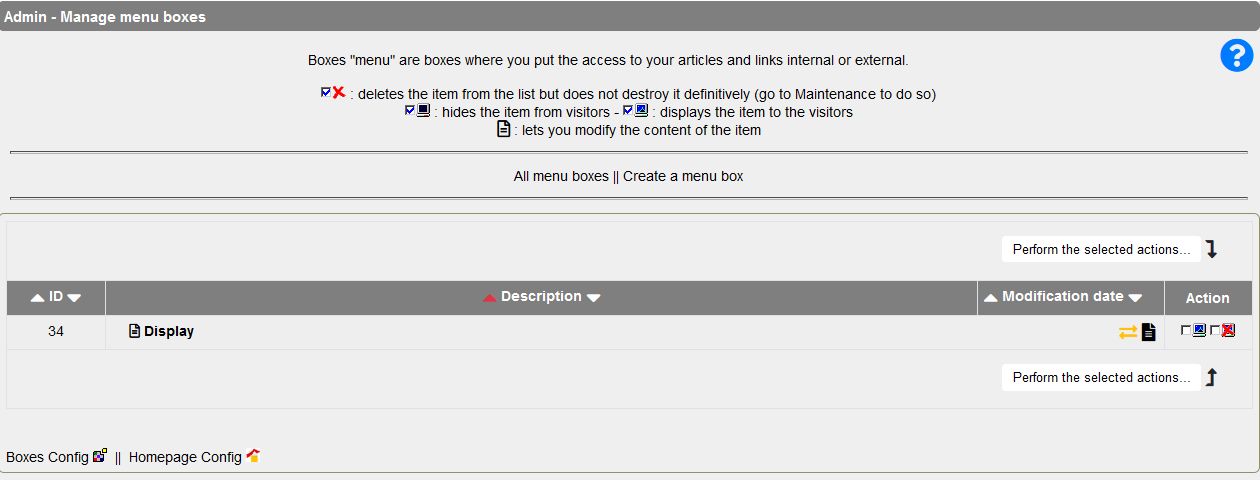
Note the orange icons on the right, they can create a drop down menu based on the classic menu.
Clicking on this icon to select the type of drop-down menu:
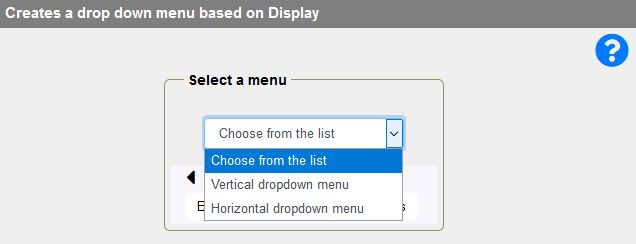
Then you enter the form below, then save it, the dropdown menu options will be created automatically.
Creating a Menu Box:
Click the link " Create a menu box.
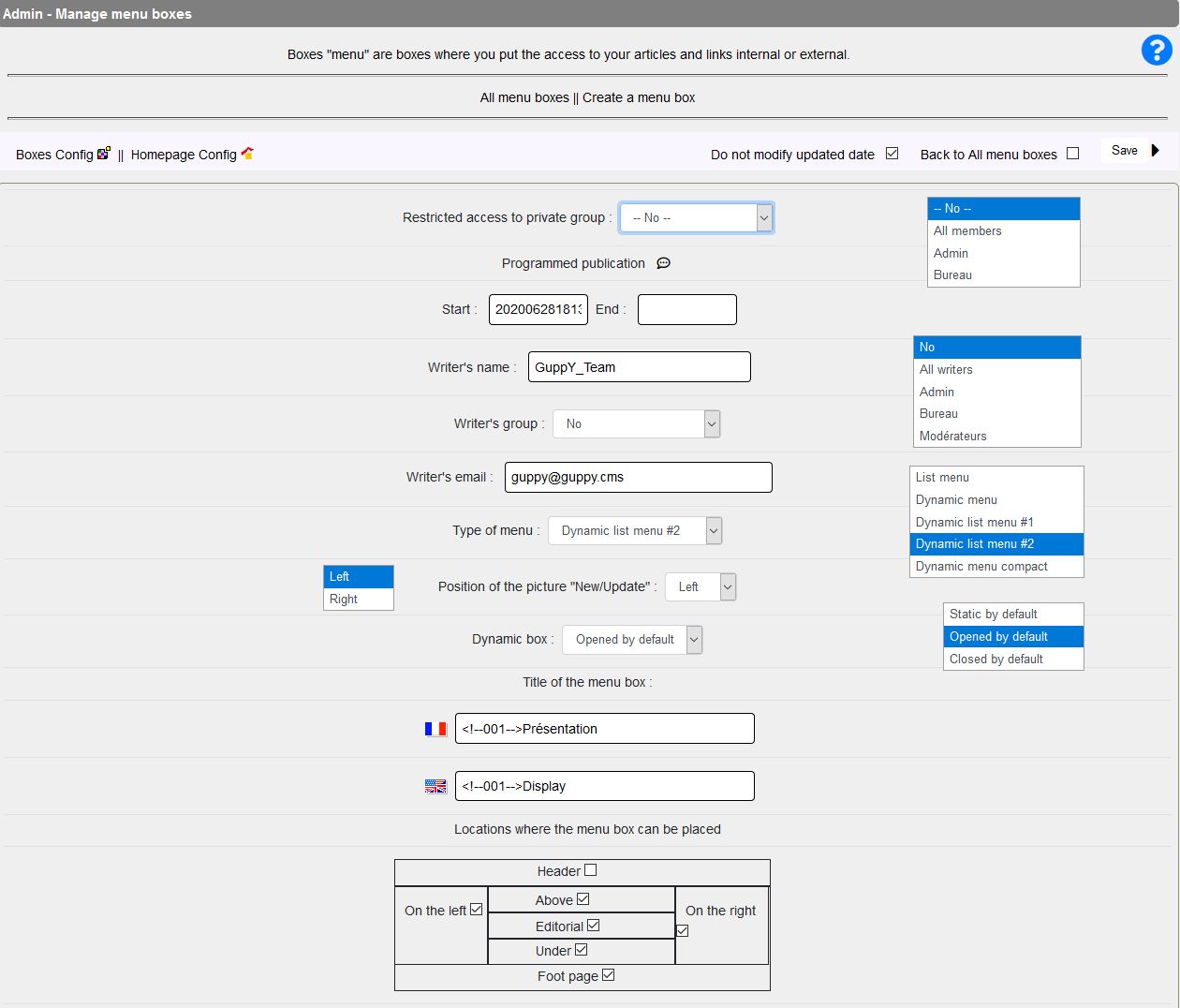
- Specify state of box:
- Active, it can be displayed (go to config boxes).
- Inactive: it can't be displayed. This option is relevant when you work on articles to be published in a new menu box , but not yet ready to be accessed by visitors.
Restrict access or not to a private group. You may thus restrict access of this box to a group of people you have previously specified in General Management>Group Management" section.
- Schedule coming out of box (if active).
Start date OR end date with format YYYYMMDDhhmnmn (Year, Month, Day, hour and minutes)
Enter writer's username as well as their email address, and if necessary the collaborator group.
- Choose type of menu display:
Click the dropdown list to see the various options that let you choose the layout of the items list (links to articles actually) in your box.
And also the default display of dynamic menu:
Give a title to menu box:
It's the title that will show above the list of items in the box. In the above examples, the title of the box is "Introduction".
Give a title in both languages of the site whenever a second language has been set.
Specify the location of the box on your site.
The different areas or blocks of the page are represented as a plain enough table. Choose the location of your box by ticking the places you want it to appear.
if you choose display on the right hand-side, it will show only if activated in the"Admin>Configurations>Boxes Config" section. Note also that of course, in Boxes config, no other choice will be available but display on the right hand-side..
Adding a note above the menu.
You can write a note that allows you, for example, to briefly present the contents of this box to your visitors.
Also write the note for the second language in the field provided.
When you're done with your choices, don't forget to click ... SAVE
Please note: you can directly access the "Config Boxes" and "Config Home" parts of the administration by clicking on the links at the bottom left of the page.
Let's then get back to Admin>Structure>Menu boxes options to complete configuration of this menu box.





