Downloads
Downloads
Click this icon, in the Data management tab:  to manage downloads:
to manage downloads:
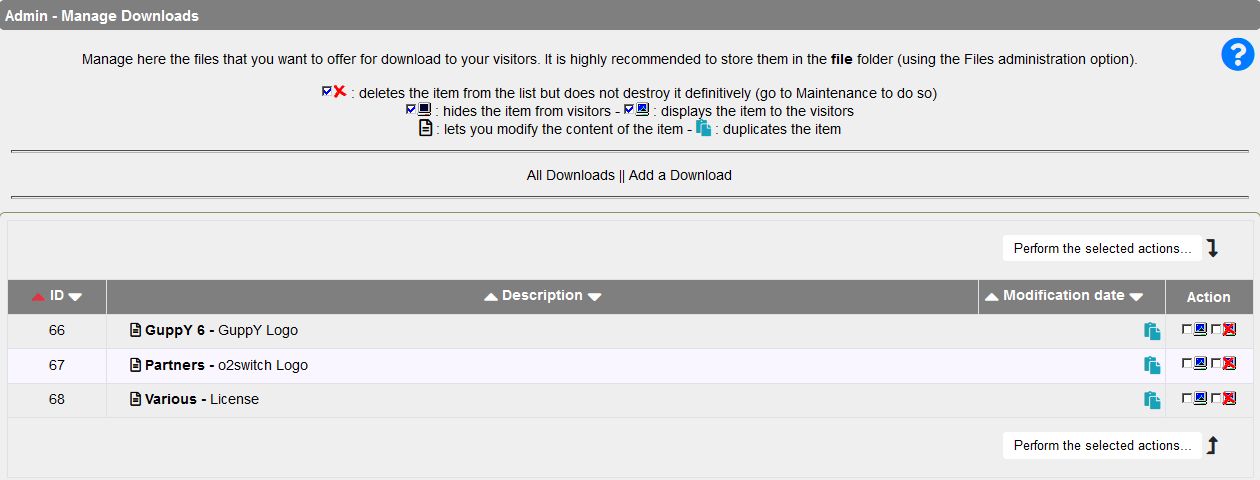
You can:
- See all downloads
- Add a download
- Delete one or several downloads
- Deaactivate one or several downloads
- Duplicate a download
- Sort downloads on ID, Description or Date
Add a download:
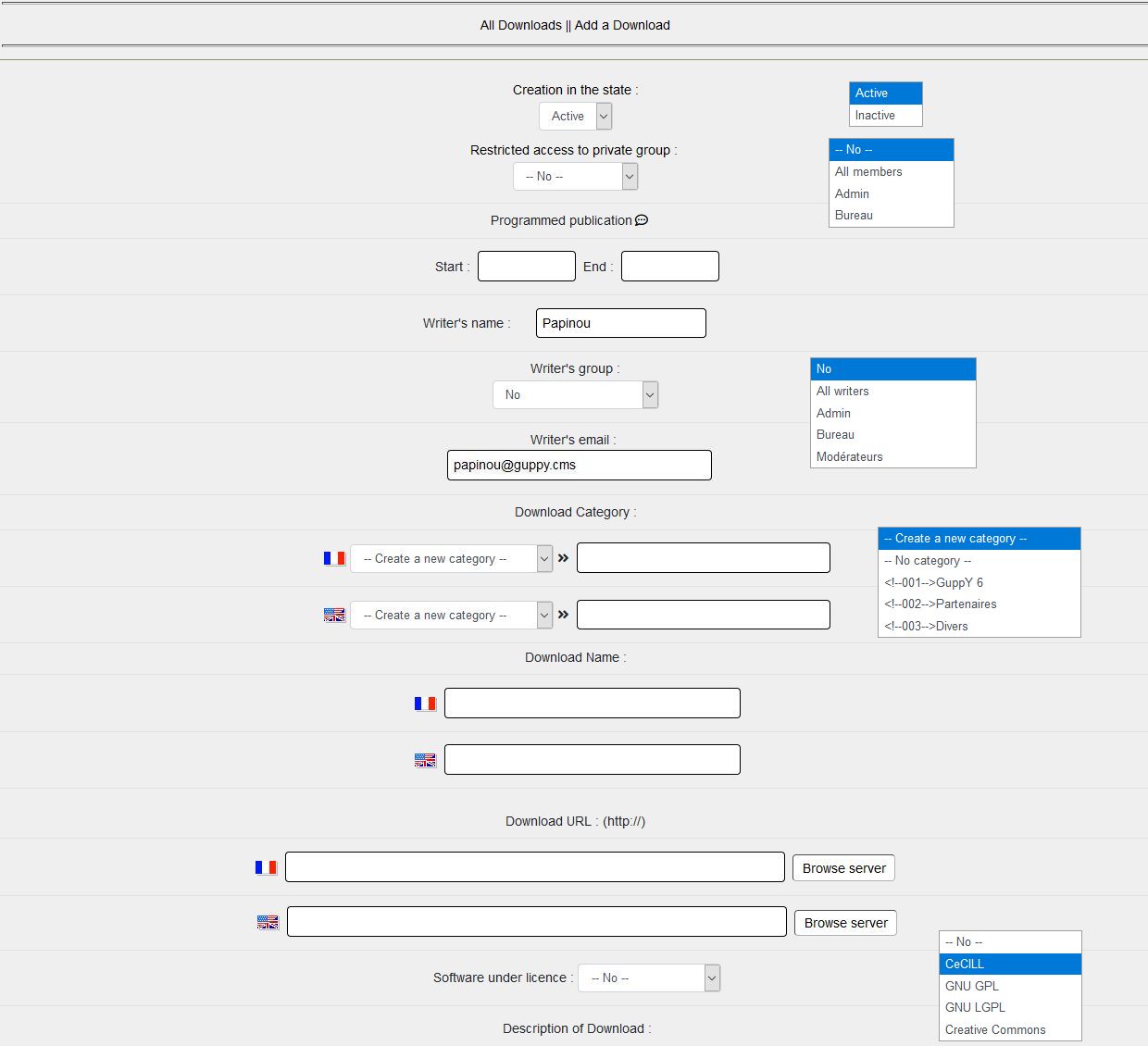
You select Active or Inactive, access reserved for a private group or not, programming or not, editor's group or not, you add your nickname and email, the category, the download title in each language, the download address for each language, the download licence, you write your text... and you register.
If you carry out a scheduling as below with categories. You will have this display of the Downloads section for your visitors:
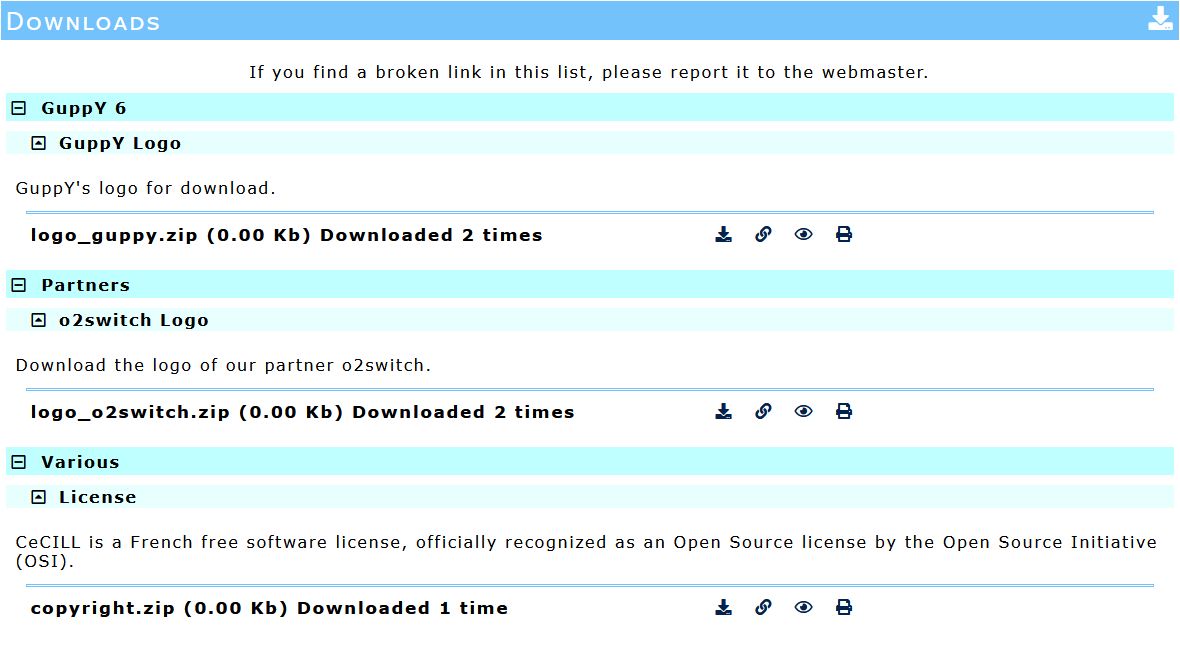
To have the same display as on this screenshot, unfolded list must be ticked in Admin/Config services and then Downloads - FAQ.
For this display, you need to set up categories and sub-categories in the Downloads area:
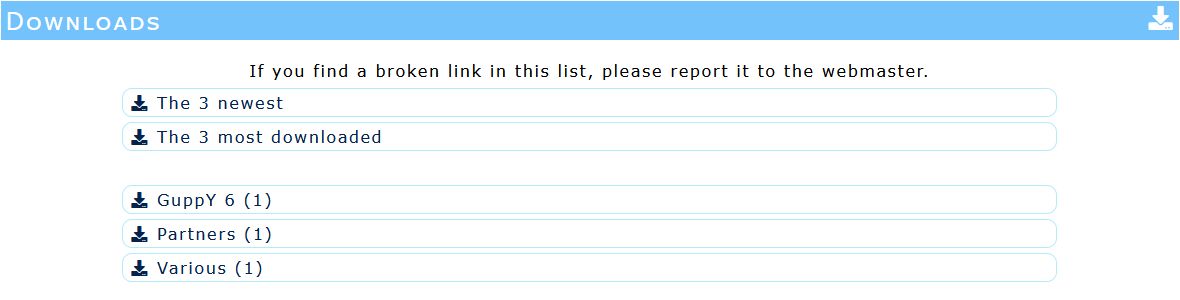
Downloading with categories and subcategories works like this:
Category 1|Subcategory 1
Download 1
Download 2...
Category 1|Subcategory 2
Download 1
Download 2...
Category 2|Sub category 1
Download 1
Download 2...
Category 2|Subcategory 2
Download 1
Download 2...
However, it is not possible to create a sub-category within a sub-category.
The separation of the category and the sub-category is done with the pipe character (Alt Gr + 6)
The settings for the number of the most recent and most downloaded services are made in admin/config services under Services => Number of elements per service then Service Downloads.








