Tuto RGPD Declaration
RGPD - Setting up the Tarteaucitron script
Websites are primarily concerned by data protection. They must therefore be subject to a user data protection policy and comply with the famous RGPD (General Data Protection Regulation), which everyone has been familiar with since May 2018.
Thus, each webmaster must set up a system on his site that allows the user to be informed about the use of his data (Legal Notice and Privacy Policy) and to be able to configure his choices himself, to accept or refuse everything.
The Tarteaucitron script integrated in Guppy 6.00.03
To do this, the "Tarteaucitron" script (Web site: https://tarteaucitron.io/) has been integrated into the Guppy 6.00.03 version (thanks to Djchouix). This script, after configuration in admin by the webmaster, displays at the arrival of the user on the site, a banner of control of the cookies with 4 buttons: All accept, All refuse, Personalize, Policy of confidentiality.
When clicking on the "Customise" button, a panel for managing cookies relating to the services activated (by the webmaster) is displayed:
How to configure the "Tarteaucitron" script in admin ?
Go to Admin>> Structure>>Declaration for RGPD
The Tarteaucitron admin is presented in 3 zones:
1. Declaration of services used
2. Script configuration
3. Icon
How to configure a service?
It is in the Declaration of services used zone, that you must intervene by following the indications that you can read in this zone: "Add below the code(s)..." "Note: do not put the <script type="text/javascript"> and </script> tags in the code.
We can see that by default, 2 additional Youtube services that involve cookies, have been enabled.
If you need to enable a social network such as Facebook for example, you should enable it in this area. This will give the user the choice to allow or disallow it in the cookie management panel that will be displayed when they arrive on your site.
Get the code for Facebook on the Tarteaucitron website by following this link: https://tarteaucitron.io/fr/install/
Connected to the Tarteaucitron site, click on the left hand side "Free Manual Installation", a "Installation Guide" page will appear. Do not do anything in this page, the script is already installed, but click at the bottom of the page on the green "Next Step" button.
On the page displayed, click in the Search box, and type Facebook, then press the Enter key on the keyboard. Several Facebook-related services are listed. Choose the one that suits you. In the example, we choose Facebook, the one in the second row. Click the button on the right that says "Install".
A popup window will open. In the black area, "1.Add this part", select and copy the code for Facebook, the highlighted part as in the image below.
Do not copy the tags, as you are instructed in the RGPD admin part with Tarteaucitron from GuppY (seen above).
Then back on your site, in the admin part of Guppy RGPD Tarteaucitron, paste this code to insert it below the previous ones, like this:
Then save.
As a user of your site, test your "Cookie Management Panel".
So go to the home page, click on the button in your banner: "Customise".
You will now see a new choice to Allow or Deny, including Social Networks: 1 service. If you click on the little arrow you will open the details of the social networks: Facebook, whose permission can put up to 6 cookies on the user's computer.
Set up the corresponding service (Facebook in our example) on your site:
Back to the Tarteaucitron site. You have done step 1 (insert the service in the script for Facebook), in step 2, you are given a whole list of services to activate in order to obtain such or such display on your site.
You choose, copy the complete code and then paste this complete code where you want it to appear on your site. For example at the end of each article.
For example, we choose this display for Facebook on the Tarteaucitron site:
Below, in the black area, select all the code that is highlighted in the image below and copy it.
Back to your Guppy site: Admin>>Data administration>>Articles.
Select an article, then in the editor of that article, click on the "Source" button on the left. Go to the very bottom of the source code of this article, then paste the Facebook code retrieved from Tarteaucitron.
Save it.
And that's it!
The Facebook service with the "Like", "Share" buttons is activated (here as an example, in an article of the Guppy 6 demo content)
Note: When the user has validated his choices :
it will see the little yellow lemon padlock icon at the bottom left of the screen, by default but its position can be configured in the admin, as you wish, which is what you will see next:
By clicking on it, the user can return to the cookie management panel and modify his choices.
There are about 120 services on Tarteaucitron, we will of course not configure them all in our example.
Think carefully about the services you wish to use on your site and be careful to ensure that the user is informed about them, that they are informed about the use of the data they leave on the site, giving them the possibility of authorising or prohibiting the corresponding cookies.
2. How to set up the script :
It is in the configuration area of the script that you can modify the position of the banner (cookie controls banner), and the display of the different buttons, as well as the link to your article describing your privacy policy, the name of the cookie...
► Privacy Policy:
By default in a guppy pack or in the update patch, the link to the URL of the site's Privacy Policy article points to article id #17. You just need to correct it if necessary and replace 17, with the ID number of your own article. If you add to your item ID #z2, it will be displayed directly on the screen, for example 17#z2.
To see in the list of your articles in admin, the ID number is indicated for each of them.
See also: help for writing the Legal Notice and Privacy Policy on the CNIL website: https://www.cnil.fr/
► Hashtag :
#rgpd is simply the following link that displays the cookie management panel: https://monsiteguppy6/#rgpd
You can of course change it by another word, without space and keeping the # sign.
► Name of cookie :
the cookie named tarteaucitron, will be present and stored by the visitor's browser for your guppy site.
In the example below, you can see the cookie in question among those of a guppy 6, in the browser.
You can of course change this name in the admin, if you wish.
►The place of the cookie control banner or banner on arrival at the site. You can change it here if you wish.
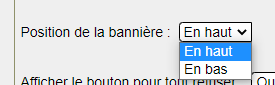
► The display of the accept, decline buttons. Preferably on YES!
► Group services by category:
As seen above, there is a whole list of services that will be displayed in the cookie management panel, visible to the visitor. The default list is displayed by category. This can be changed if you wish.
3. Last area of the Tarteaucitron admin:
The display and placement of the Tarteaucitron icon.
The yellow icon visible at the bottom left (by default), allows the visitor (seen above) to be able to return to his choices during his navigation on the site. You can decide to display it or not and you can of course change its position, and even choose another one in your images for example, by writing the URL of your image. Be careful though, it is an icon, so a small size 50X50 px.
Like this:
img/nameofyourimage
Example:
You save.
Result on the site with the new image:
Tutorial made by Lavachequireve for the GuppY Team - August 2021 - CeCILL Free License





