
Click this icon in the structure tab  to manage Menu boxes options.
to manage Menu boxes options.
You have created "menu" boxes in the "Menu boxes section". A number of articles titles and internal as well as external links are stored there; visitors will click them to go to your contents.
The management of menu options is of interest for:
- create this menu option later, for example if you forgot to select a menu box,
- change the title of the option of a menu option,
- make an item accessible in another menu, in addition to the one where it was declared when it was created
- reserve a menu option for a private group
Reminder: The menu option of an item is automatically created when a new item is published, if you select a menu box in the Menu box field before saving. This is the easiest way to create a menu option !!!
These articles are written in the articles section of the "Data Administration" tab. They are arranged in a list and an ID number is assigned to them. The item with ID 136 with 0 is "Out of Menu Box", the other items each have a menu option.

It is in this part of the administration that you assign to your menu boxes this or that item or internal or external link.
A page is displayed with a drop-down menu to select the menu box to which you wish to assign options (to put links to your articles for example).
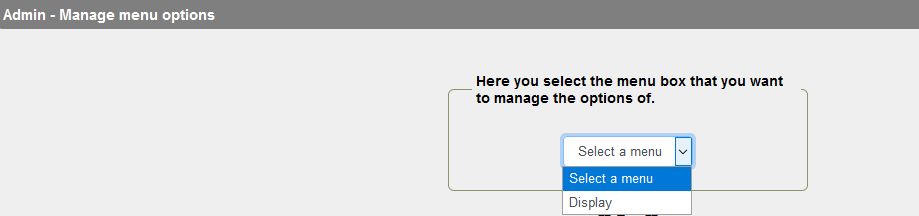
Once menu box has been selected, access to the page that allows:
- Seeing options already created for that menu box (suxh as titles, contents, articles, news...)
- Creating new menu options
- Go back to selecting another menu box
- When options already exist:
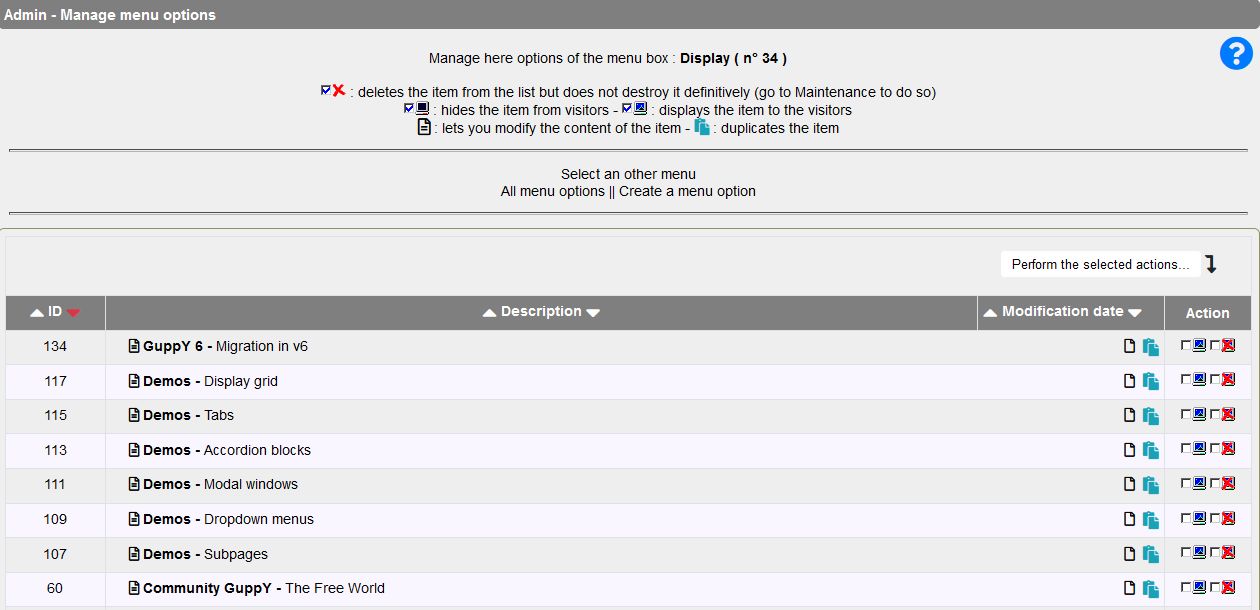
- Edit the article - Duplicate the article - display or not the item (that is the link to the article) in the menu box - Delete the item for this l'article (not the article!) of this menu box.
Way to proceed:
For instance, an article names Migration in v6 has been created, with ID 136.
We want to make it available in the menu box Introduction. We will then create a new menu option for the box Introduction.
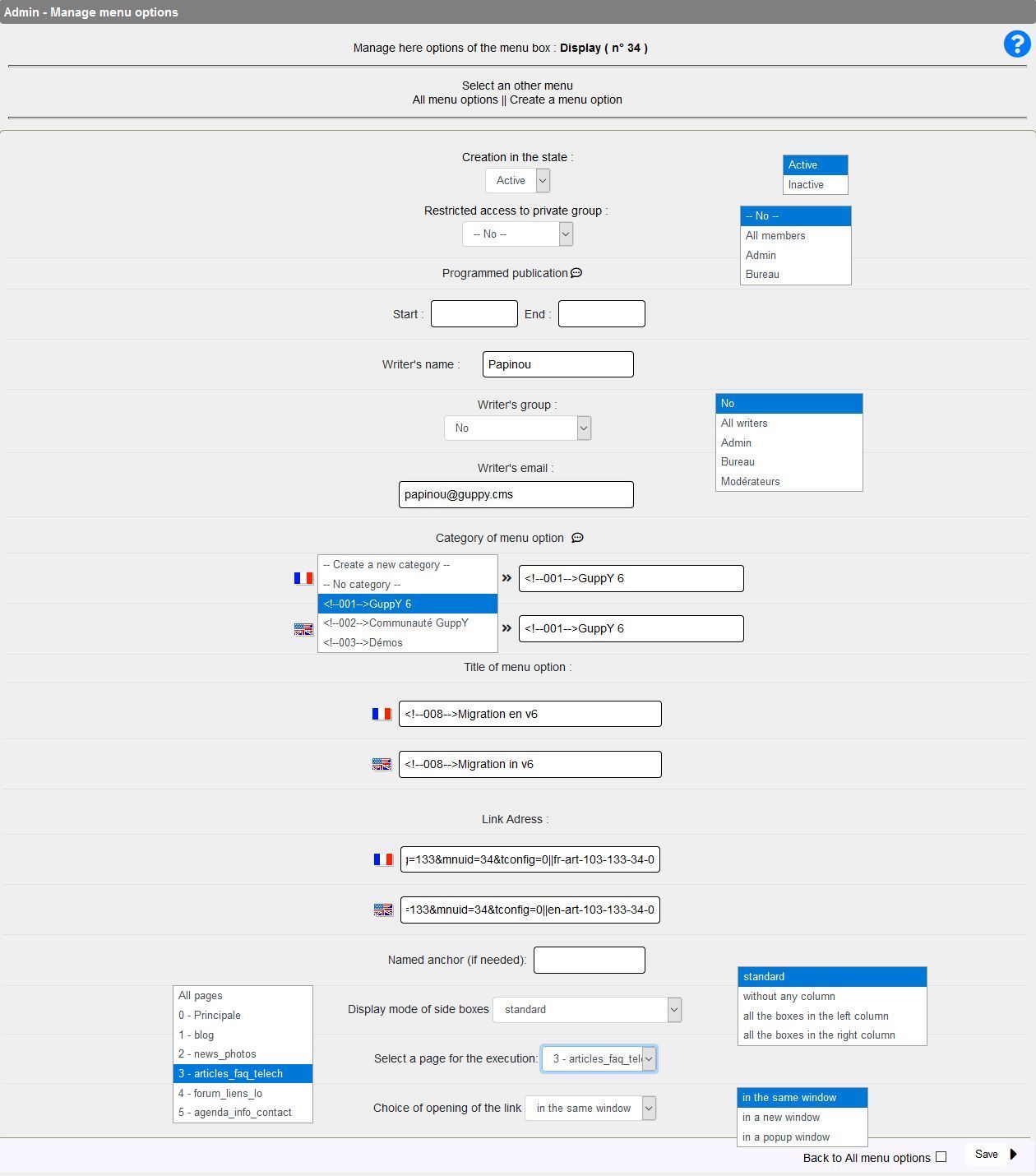
When you are done, don't forhet to click... SAVE !!!
Document generated in 0.02 second