
In the general Administration area, clicking this icon :  will take you to the configuration page of your website sections.
will take you to the configuration page of your website sections.
This page is divided into 2 scrolling parts :
This first partie allows naming the differentes sections, choosing to display or not in the upper menu, putting into a specific order the differentes sections of the Browsing Menu.
In the column Select a page to display you can choose to display the section in either all pages or in one of the listed pages.
By default, the Home section (Homepage) is named "Home" and will show at the top of the Browsing Menu.
Note: <!--001--> before "Home"
By default, sections are ticked to show in the Menu Bar :
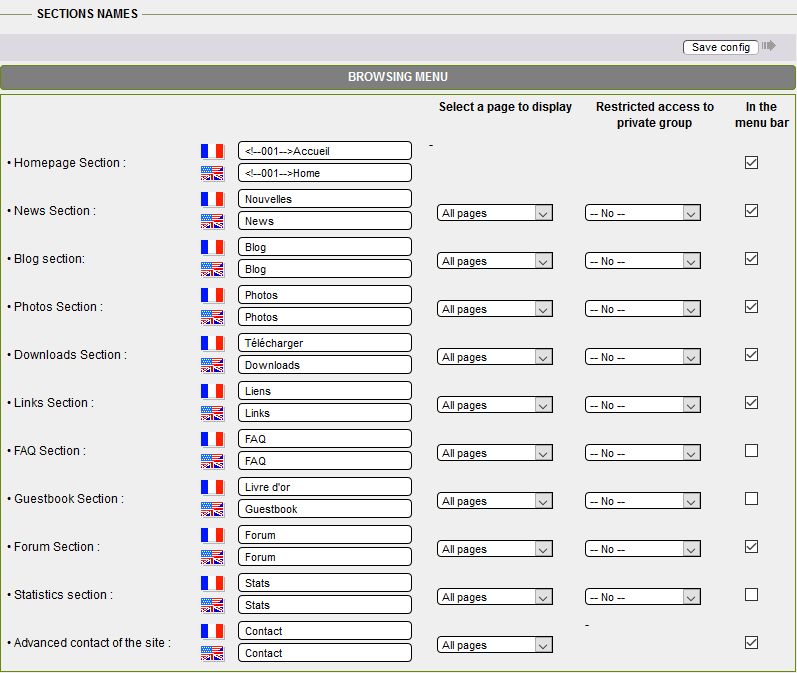
Please note :
� Advanced contact of the site: if the box is checked, this service allows visitor to contact webmaster by filling in a form right on the site; no need to use their own mail tools.
The other sections are named as well by default and are listed into alphabetical order in the Browsing Menu following the "Home" section":

Changing section name :
Type in your own names for each section, then click the "Save" button. If no particular action, sections will automatically be sorted into alphabetical order.
Specifying a particular order for sections display in the Browsin Menu:
Insert this before section n°2 name : <!--002--> , the for n°3 : <!--003--> and so on...
By doing so, sections will be ordered as you've decided. Be careful, this html comment does not support the slightest error!
Voir l'exemple ci-dessous, suppose you want photos section to show second:
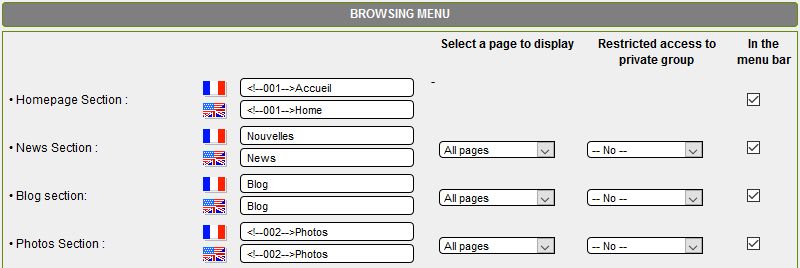
In the Browsing menu, photos section now comes second:

In this part, you can choose box display style out of three options.
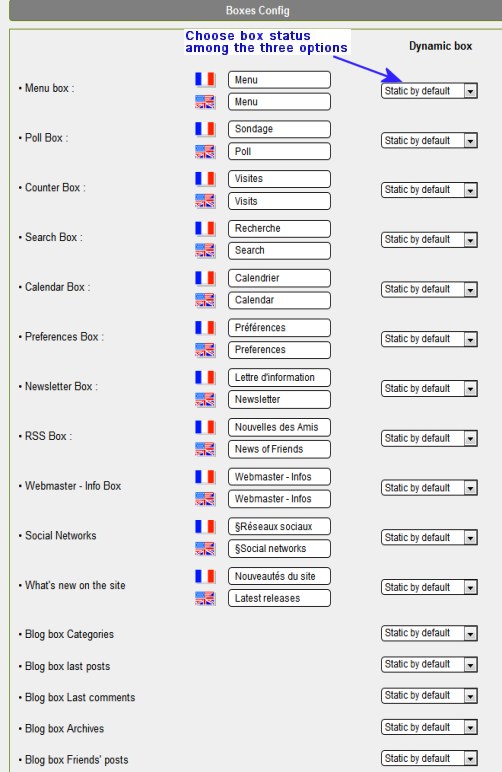
For instance, for RSS box, "News of friends" here's how the box will look according to the three choices :
"Static by default"
Box will be open as static so that the visitor can read its whole content straight on :
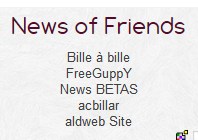
"Open by default"
Box will be open in the dynamic way: a tiny arrow button atright-hand bottom corner allows opening or closing the box. :
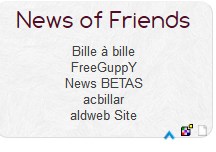
"Closed by default"
Box will be closed. Only the title bar will show. Opening will be done by a click on the title:
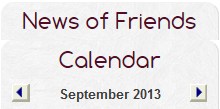
Don't forget to click the "Save" button to ... save your work!
Document generated in 0.02 second