
In the Data managment section, STRUCTURE tab, you get to the admin area that let you manage Icons menu, menu boxes and options, dropdown menu boxes and options. When you click this icon :  you will reach the dropdown menus creation page.
you will reach the dropdown menus creation page.
The dropdown menus boxes coms in items and sub-items that scroll down on mouseover action by one or several levels where you put internal or external links to your articles. Dropdown menus lighten the attractive look of the site while gathering many access points to your contents.
See below an example of a vertical 4-levels dropdown menu, "Espace collège" displayed in left column.-
You can see the 2 options Computing and Sport beside tiny arrows which on mouseover action will dropdow the items into sub-items.
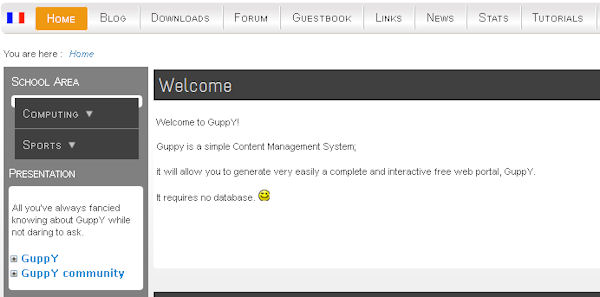
You can see the sub-items unfolded starting from Computing option.
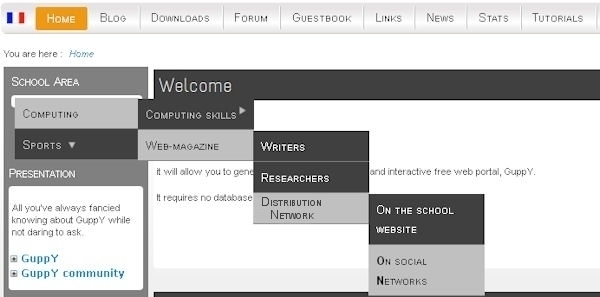
In this section of management area, you will create new dropdown menus that you name and assign options to.
Note : Once you have set those parameters, you must go to Boxes Config to choose display and layout of these menus of your site.
Click the link "Create a menu box".
Various menus and input fields are provided to:
Specify box state:
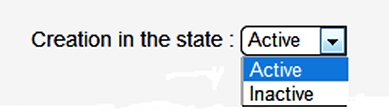
Restrict or not to a private group. You may thus restrict access to that box to members of a group that you have previously set up in "General Management" "Group management"

Scheduling the publication of the box (if active).
Start Date OR end date in YYYYMMDDhhmnmn format (Year, Month, Day, hour and minutes)

Enter writer's username and email address.
Choose display type of dropdown menu :
At a click on dropdown list, various options will show; they specify the kind of presentation of the differents items in your dropdown menu.

It's the title that will show above the dropdown menu. In the above examples, the title of the box is "School area".
Give a title in both site languages, if a second language has been activated.
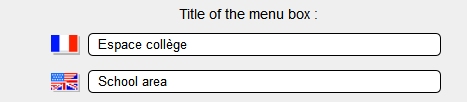
The various areas or blocks of the page are shown with an explicit table. Choosing the location of your dropdown menu only requires ticking the places you choose.
If you choose an full-right display, the dropdown menu will show ti the right only if activated in the "Management area", "Configurations" tab, "Boxes Config". Note also that, of course, in Boxes Config, no other choice will be possible either than right-hand display..
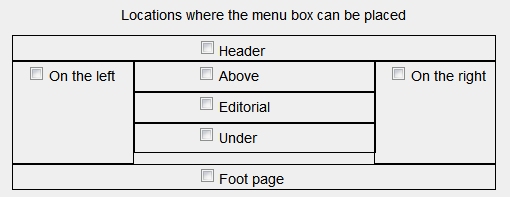
Once you're done with your choices, Don't forget to click ... SAVE
Note : you may get straight access to management sections "Boxes Config" and "Homepage Configl" by clicking bottom of page on:
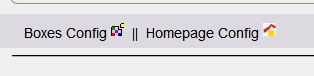
Please go next to section Admin>Structure>Dropdown Menu Optiond to complete configuration of this Menu Box.
The list of drop-down menus looks as follows:
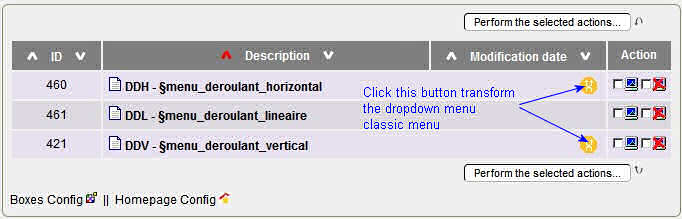
Note the buttons to turn a horizontal or vertical pull-down menu in a classic menu. Clicking this button opens the following form to complete and save:
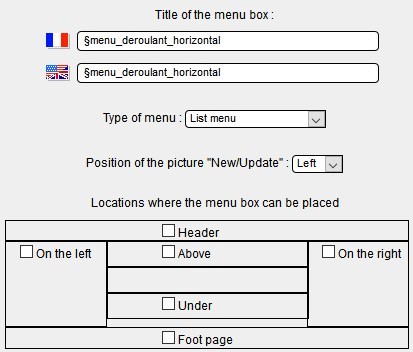
Document generated in 0.02 second