
In the general Administration area, clicking this icon :  will take you to the configuration page of your website sections.
will take you to the configuration page of your website sections.
This page is divided into 2 scrolling parts :
This first partie allows naming the differentes sections, choosing to display or not in the upper menu, putting into a specific order the differentes sections of the Browsing Menu.
By default, the Home section (Homepage) is named "Home" and will show at the top of the Browsing Menu. Note: <!--001--> before "Home"
In the column Select a page to display you can choose to display the section in either all pages or in one of the listed pages.
In the column Reserved access for private group you can reserve the section for a private group that you will have constituted beforehand, you can see the Downloads section reserved for "All members".
Sections are checked to be displayed in the menu bar, with the exception of FAQs which will not be displayed :
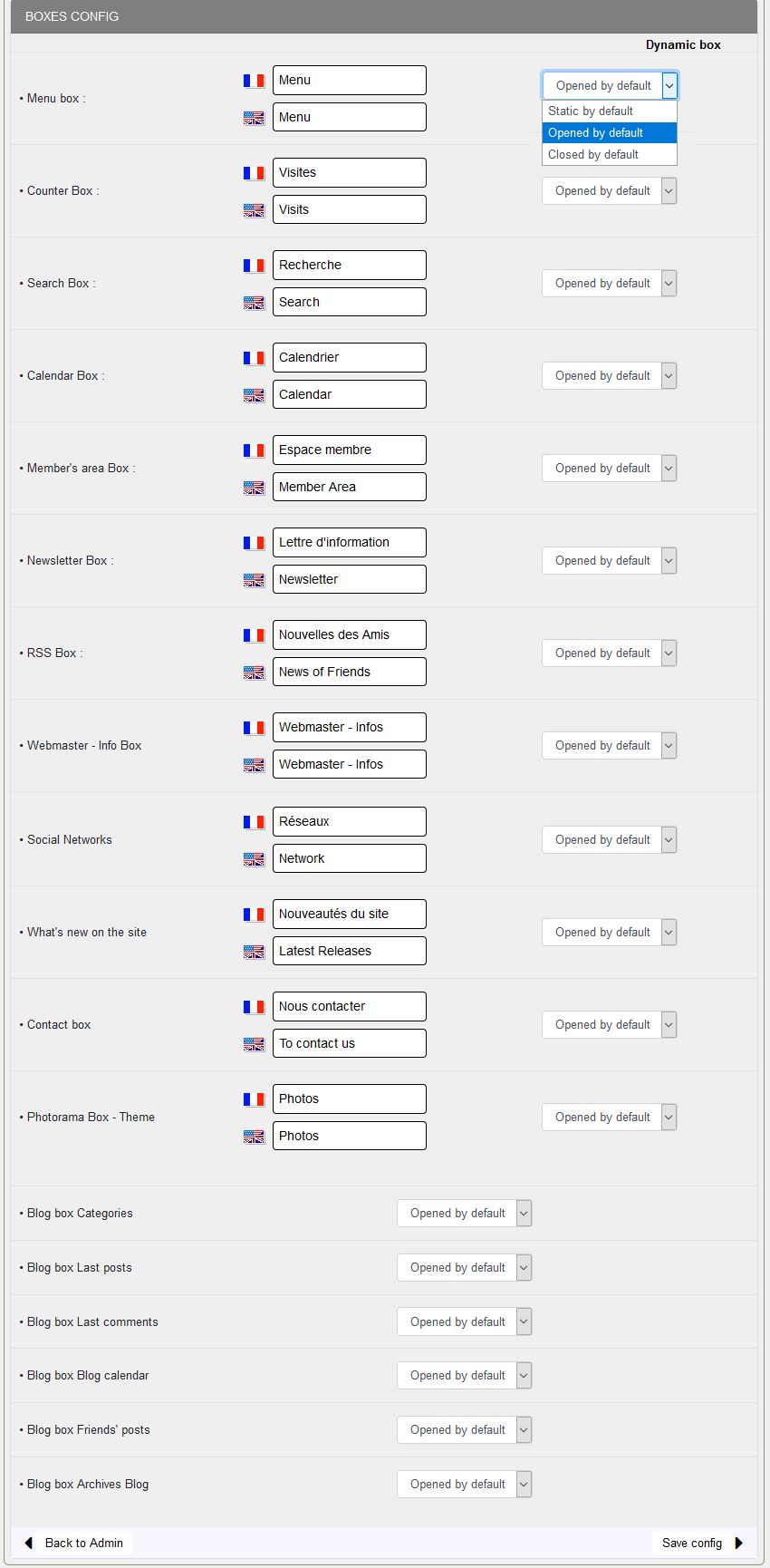
Please note :
. Advanced contact of the site: if the box is checked, this service allows visitor to contact webmaster by filling in a form right on the site; no need to use their own mail tools.
The other sections are also named by default and are arranged according to the order in the navigation menu by following from the "Home" section :

Changing section name :
Type in your own names for each section, then click the "Save" button. If no particular action, sections will automatically be sorted into alphabetical order.
Specifying a particular order for sections display in the Browsin Menu:
Insert in front of the name of section n°2 this : <!--002--> then for n°3: <!--003--> and so on, as on the screenshot. In this way, the sections will be arranged in the order you decide.
Be careful, this html comment does not support the slightest error!
Note: Admin and Login/Logout with no html comment are on the right side of the menu bar.
The side navigation menu will be displayed in the same order as the horizontal menu.
In this part, you can choose box display style out of three options.
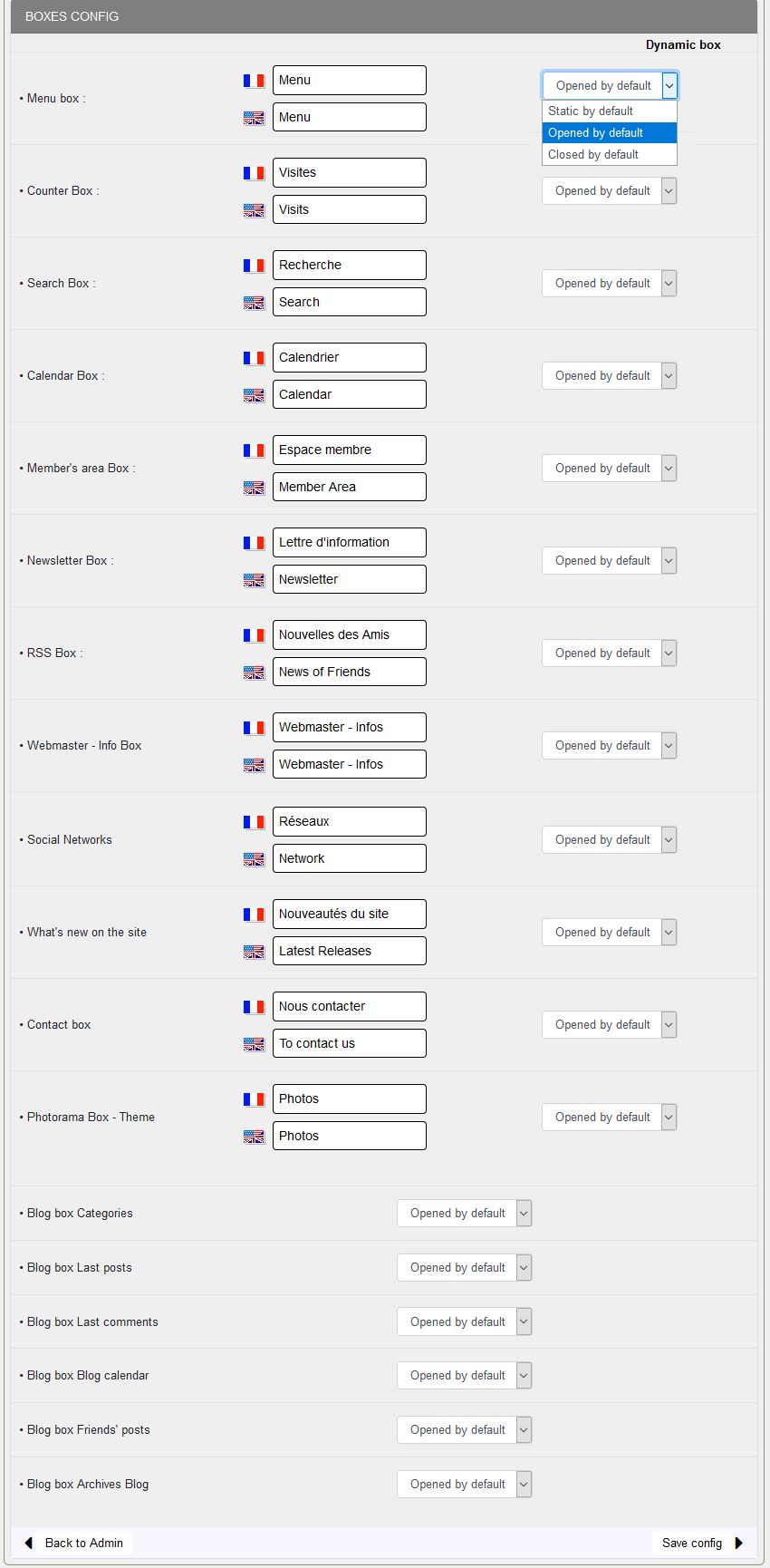
As an example, for the Contact us box: "Closed by default" and "Open by default".
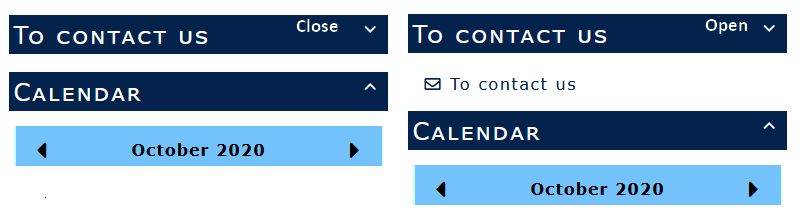
Don't forget to click the "Save config" button to ... save your work!
Document generated in 0.01 second