RSS documets
RSS Documents
In this help page, we'll deal with 2 possibilities as far as RSS feeds are concerned :
- Invite visitors to subscribe to RSS feeds straight from your site.
- Let your visitors follow current developments of other sites by adding a RSS feed in a box on your site.
- Where can you find RSS feeds?
1. You can propose to your visitors subscribing to RSS feeds of your site, such as blog posts, news and articles.
RSS feed:
"Really Simple Syndication", is rather call RSS feed. It's all about a file automatically made available to visitors by a website, or a blog.
In this file are gathered title and contents of latest articles, or blog post, or news, altogether with a link taking to the site in question.
Putting RSS feeds on your site means your subscribers are kept informed when updates and new releases come up.
When visitors subscribe to RSS feed, updates will show in their browsers, when they click this icon (as seen in Firefox bookmarks) : ![]() .
.
Example ofbrowser bookmarking with several subscriptions to RSS feeds:

See how to do that:
- Go to "admin" page , "Configurations","Services Config" "RSS service" area.
"RSS service" area.
- Tick your choices according to what your visitors will see:
- Blog publishing (RSS standard format)
- Articles publishing (RSS standard format)
- News publishing (RSS standard format)
- All active publications (everything you put online)
For each line please specify number of blog or forum posts or news to show.
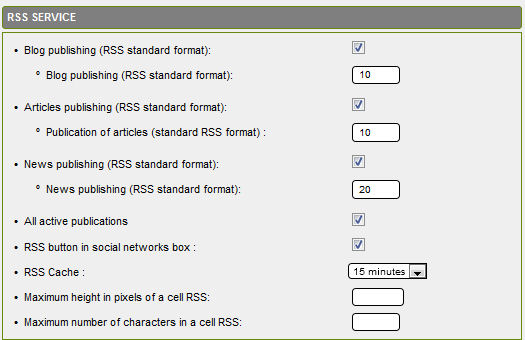
You can give access to the service with a RSS button ![]() in the "Social Networks" box (the social Networks box will be then activated in "Configurations" "Boxes config-boxes location"):
in the "Social Networks" box (the social Networks box will be then activated in "Configurations" "Boxes config-boxes location"):
for that purpose, tick the line :
- RSS button in social networks box
On line "RSS cache " you can change the refresh rate of the feed: 1 day by default.
if for instance, you publish a new article, it will appear in the RSS feed 24 hours later.
If you push up the cache value to 15 minutes, the article will show 15 minutes at the latest after its publication.
- Save.
From now on, your visitors can subscribe to RSS feeds on your, indicated by this icon at the top of an article, a blog post or a News post: 
2. You can allow your visitors to follow current events on other sites with RSS feeds,
without needing to actually visit those sites.
You visitors will read new releases on other site, while staying on yours:
See how to do that:
To be noted : In admin, "Configurations" "Sections config" , " Boxes config area", on RSS boxline, you can name your RSS box; default name is "News from friends".
, " Boxes config area", on RSS boxline, you can name your RSS box; default name is "News from friends".
In admin, tab "Configurations" "skin Configuration" banner and below "Boxes config" (Boxes locations) , in right and left columns, you must activate "RSSbox" so that it shows to visitors.
, in right and left columns, you must activate "RSSbox" so that it shows to visitors.
You thus let visitors discover straight on your site the RSS feeds that you have chosen for them.
- In the "Data management" tab, click this icon:  "RSS feeds"
"RSS feeds"
You get to RSS feeds administration page.
This page displays the RSS feeds avaliable on your site.
- The link All RSS displays RSS feeds, also named RSS news, integrated into your site.
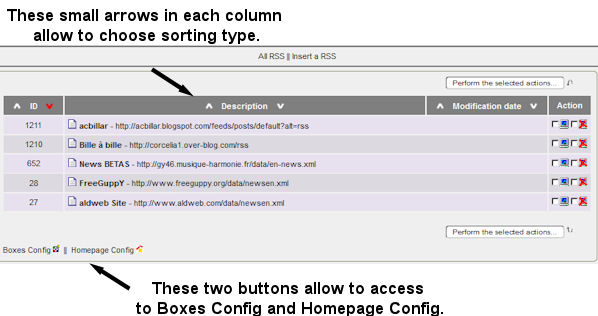
RSS feeds sorting
4 different sorting types are available:
Upward sort from ID - Downward sort from ID
Upward sort from descriptions - Downward sort from descriptions
Every integrated RSS is assigned a number : the ID.
By default, RSS feeds are sorted along Downward sort from ID
⇒ Downward sort from ID, allows to retrieve the latest RSS feed integrated so that you can change its contents or justdelete it from the list.
⇒ Sorting along Description, allow to retrieve RSS feeds by alphabetical order of categories.
Other actions can be made on RSS feeds :
 display the RSS feed, so that it doesn't show any more as a link in the RSS box.
display the RSS feed, so that it doesn't show any more as a link in the RSS box. delete from the list, so that it cannot show any more.
delete from the list, so that it cannot show any more.
Tick chosen actions and click yellow button 
To be noted
That last operation "delete from the list" is reversible ! To do this, go to: General management / Maintenance, and delete definitively with a click on [ ] or else restore [
] or else restore [ ] into active status the contents (flux RSS, comments, blog posts, articles, news posts...) that you had previously hidden.
] into active status the contents (flux RSS, comments, blog posts, articles, news posts...) that you had previously hidden.
Integrating a RSS feed:
Click the link: "Insert a RSS"
You get to insertion page of RSS feed :
- in the field "Name of site"
Simply type the name of the RSS feed emitting site.
- in the field "Address of the RSS file"
type URL of the RSS feed.
NeDon't g
Don't forget to click ![]() not to lose you work!
not to lose you work!
3. Where can you actually find RSS feeds urls, such as for blogs or sites you'd like to make available to your visitors?
- On a GuppY site, if the service is on, (as we said, it's up to the webmaster), just click on this icon
 . By clicking the icon, you get to the page ofthe feed. Copy the url od the feed up there in the address bar of your browser and paste into the field "Address of the RSS file" as we've seen above.
. By clicking the icon, you get to the page ofthe feed. Copy the url od the feed up there in the address bar of your browser and paste into the field "Address of the RSS file" as we've seen above.
- All the sites or blogs dealing with breaking news, as well as webmagazines offer this. Copy the address of the RSS feed likewise, then paste it all the same.
- There rare also specialised directories that give extensive and uptodate information on RSS feeds from various sites or blogs. They are classified along categories, then by alphabetical order. And the address of the RSS feed is indeed given. Just copy it and paste it into the page for insertion of RSS feeds as explained above.








