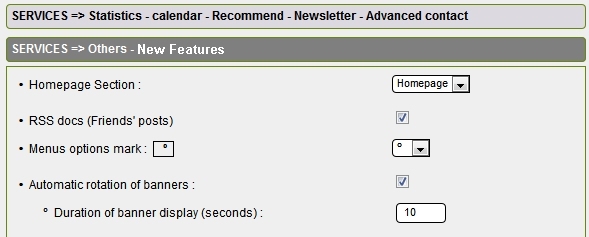Banners
Banners
By clicking this icon in the structure tab  you access the administration page of the banners displayed on the site.
you access the administration page of the banners displayed on the site.
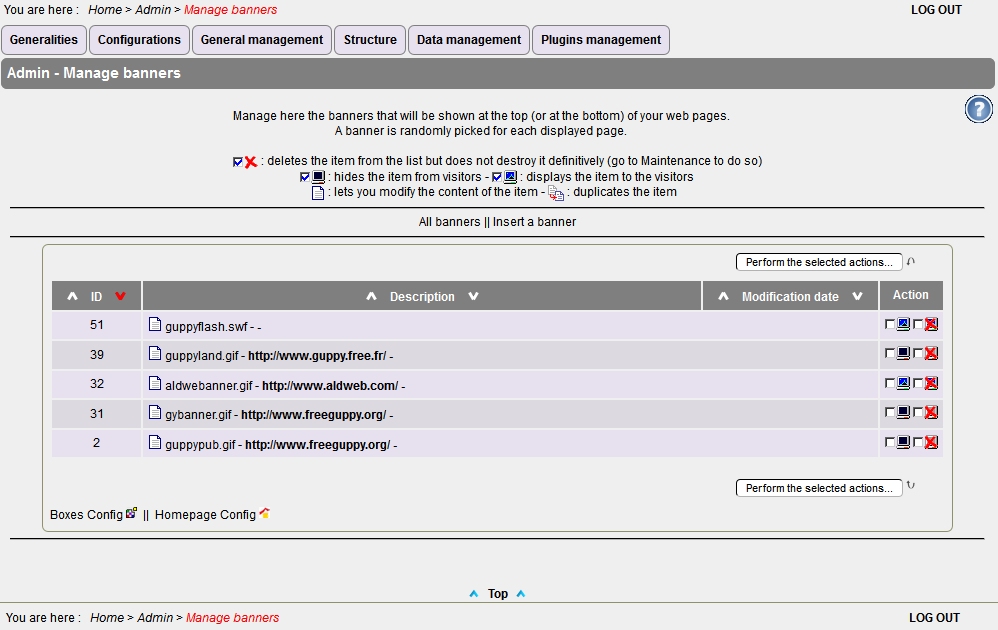
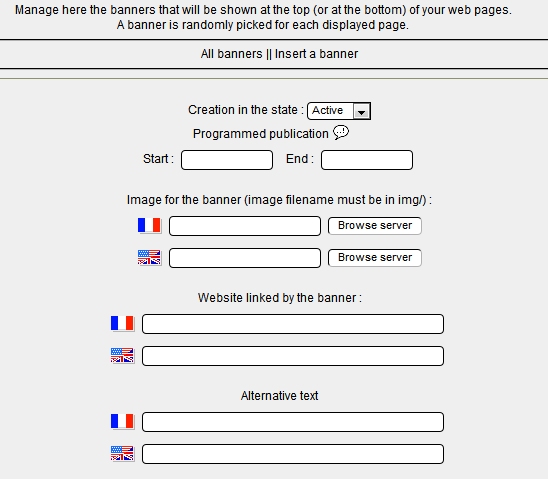
See example below:
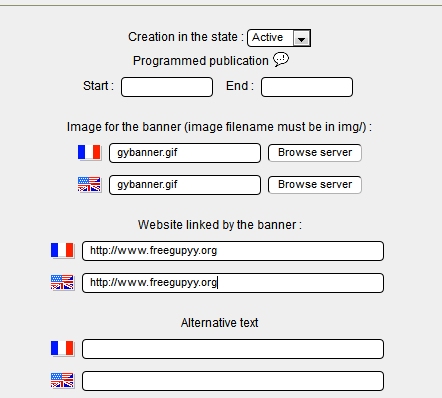
Do not forget to click Save to ... Save
Note: in the Configurations tab > Config Services > Services Part 1
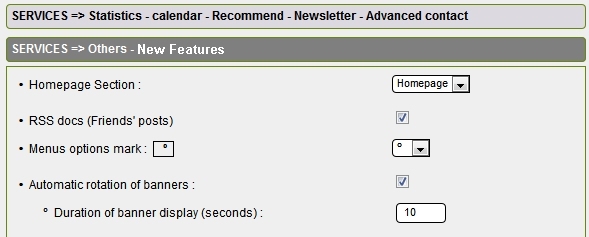
 you access the administration page of the banners displayed on the site.
you access the administration page of the banners displayed on the site.
The banner is a clickable image associated with a hyperlink, often placed in the top section of a website. When the visitor clicks the image, he will be directed to the site pointed to by the banner.
On the administration page:
The banners come as a list of items:
ID :
each banner, as well as articles, newsand downloads is assigned a Banner ID number.
each banner, as well as articles, newsand downloads is assigned a Banner ID number.
Description :
image name + URL pointed to by the banner + banner name.
Action :
2 checkboxes: Display or not the flag or delete it. Once you're done with choices, please click the button "Execute selected action".
2 checkboxes: Display or not the flag or delete it. Once you're done with choices, please click the button "Execute selected action".
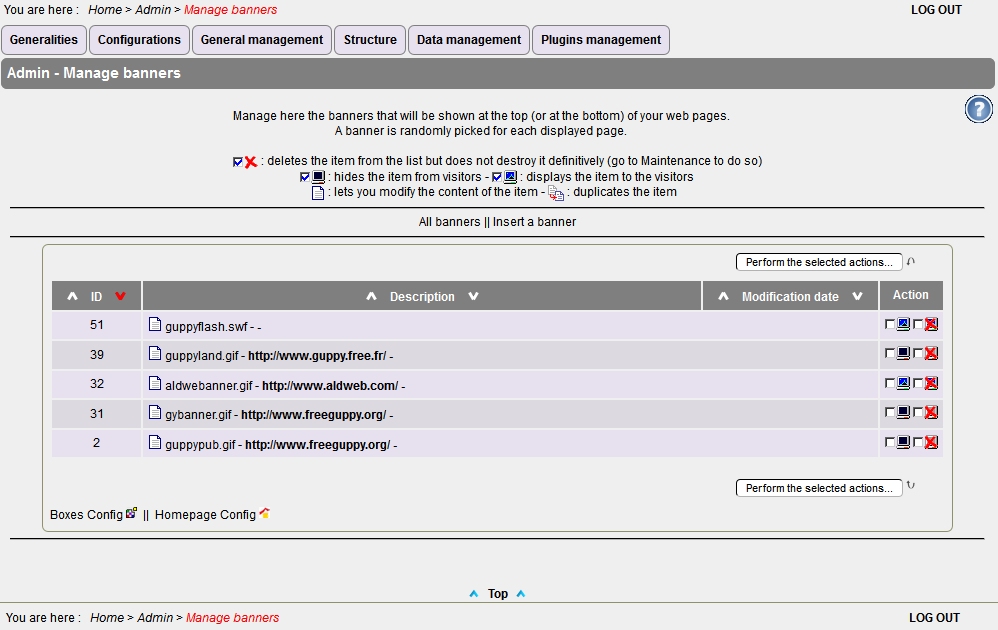
Add a new banner of your choice
Above this list, click "Insert a banner".
The new page is displayed :
The new page is displayed :
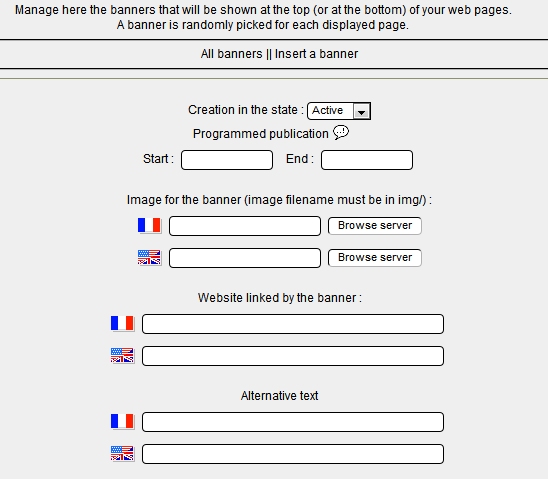
Click "Browse server" to locate the image that you have previously downloaded from your computer into the image folder of your site.
In the field "Website linked by the banner", enter the corresponding url in the form: https://the-website.domain-name
In the field "Alternative text", enter one or more words corresponding to the banner.
See example below:
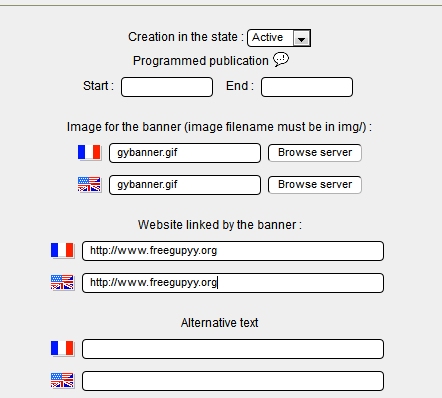
Do not forget to click Save to ... Save
Note: in the Configurations tab > Config Services > Services Part 1
you can set an automatic loop display of all your active banners as well as duration of banner display' :